SolidSurface.com is known for carrying the top brands of solid surface sheet material. What you may not know is that we also have a virtual Custom Vanity Top Designer tool that makes it easy for you to virtually see your vanity top design come to life as you move through the steps. Design your own custom Corian® Solid Surface or HI-MACS® Solid Surface vanity top and have it shipped in as little as 15 business days.
For fabricators, this can be a real time-saver, especially if you have a project that requires multiple vanity tops. For the DIY’er, you can now virtually see as you create what your vanity top will look like.
Let us show you just how simple it is, as we walk you through the steps of designing and ordering your own gorgeous custom solid surface vanity top. Short video clips are included here to further assist you along the way. Choose your material color from the premium lines of either Corian® or HI-MACS®, decide the length, width, number of sinks or sink holes, and edge options, and you can see exactly how it will look. You can also save your design to your account or share it to get another opinion.
Navigation from the SolidSurface.com Homepage
You can find the Custom Vanity Top Designer on the top menu bar of any of the SolidSurface.com pages. Mouse over, or click on, “Custom Vanity Tops” at the top to open the program. (When you mouse over Custom Vanity Tops, you can then click on any one of the material designs which will launch you into the program or you can select “Start Customizing”.)
Navigation through the Custom Vanity Top Designer Tool
When the program opens, an image of a countertop with a backsplash appears. As you make your selections and move through the program, that image will change into the vanity top you are designing. Below the image is where you will select the options for building your vanity top. On the right, there is a column identifying which step of the process you are on.
To see the selections you have made, just click on “Current Selected Options” in the dark blue box to view your selections. To expand that view further, click on the lighter blue link “View All Selected Option Details.” To learn more about the products, descriptions and requirements for building your vanity top, click on “Product Details” near the bottom of the dark blue column on the right. You can also scroll down the page for helpful details.
You can click “Start Over” at any time to begin again or click “Save for Later.” Here you can create an account, or log into your account, to save the design and come back to it at a later time. When you are finished designing your custom vanity top, that is when you will have the additional option to share it.
Keep in mind, that if at any time during the design process you have questions or concerns, you can always talk with a Vanity Top Specialist by calling 888-715-3007, Option 4. The video below shows you everything that is described above.
Starting Your Custom Vanity Top Design
Step 1 – Color & Size Options
Select Brand & Material
To begin your solid surface vanity top creation, first choose the brand of material, either Corian® or HI-MACS® from the left side, below the image. The colors for each brand appear to the right of the brand selection. You can choose any color from the grid, search for colors by price group or type the name of a color in the “Search for names” bar (see image below). Here, you can also click on View/Order Samples” or click on the “Price Chart” to compare the two brands and stay within your budget. Once you’ve selected your brand and color, click “Next.”
Width and Depth of Your Custom Vanity Top
Choose the width (or length) and depth of your vanity top by moving the sliders to the appropriate number of inches. Or, if you know the exact number of inches (in increments of ½”), you can type it in the boxes to the right of the slider bars. The standard depth of a vanity top is 22”, measured from the front edge to the back edge. Once you are satisfied adjusting your width and depth, click “Next.”
2. Sink Options
Select Number of Sink or Vessel Sink Holes
On the left side of the screen, depending on the design of your custom vanity top, you can choose to have no sink holes, or one or two sinks or vessel sink holes. Note that if your vanity top width is not long enough, it will not allow you to choose two sinks or sink holes. Also, if the depth is not wide enough, certain sinks will be “greyed out” because they are too big to fit your dimensions.
Select Sink Type and Color
On the right side of this screen, there are many sink options and colors to choose from for your sink selection. Be sure to also click on the “Learn more about sink options” link in light blue on the right across from the title “Select Sink Type and Color.” This will assist you in determining which sink type would be best to use for your particular design. The sink color choices are below each sink model. Here you can have a little fun playing around with the sink shapes and colors to actually see what will work best with your solid surface material color choice. When you are finished with your sink selections, click “Next.”
Countertop Edge Buildup Above Sink
Edge buildup above a sink can have a dramatic effect on how the vanity top looks. The images displayed do a great job in showing the difference. Toggle back and forth between the two selections of “No Buildup ½” thick” and “1” Thick Buildup” to see which you prefer. When satisfied with your selection, click “Next.”
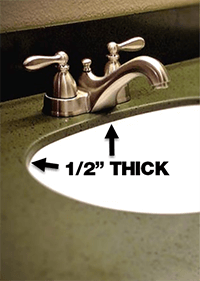
Sink edge showing No Buildup ½” Thick

Sink edge showing 1” Thick Buildup
Select Sink Placement from Left to Right
While it is common to have the sink or sinks centered on the vanity top, here you may want to think about where you want the sink in relation to your cabinet door openings below the sink. Or, perhaps you want more room on one side or the other of the sink or sinks.
If your design has:
- 1 sink and you would like it centered on your vanity top, choose the “Center On Vanity Top” option.
- 1 sink and you would like to have more space on either side of it, or a custom placement, choose “Custom Sink Placement.”
- 2 sinks, regardless of whether you want it centered or not, choose “Custom Sink Placement.”
When you have 2 sinks, specifying the distance from the left edge of the vanity top to the center of the drain (as you face the vanity top) is required. If 2 sinks are specified, the distance will be the same from the right side for the second sink. Note: If you have a left or right overhang you may want to adjust the vanity bowl location so it is centered on the cabinet below instead of the top.
When you choose “Custom Sink Placement,” a slider bar will appear on the right so you can specify the distance in inches from the left edge to the drain center. Play with the slider to see how it affects your design. Once you are satisfied with your selection, hit “Next.”
Choose Faucet Hole Configuration
You may or may not have already chosen what type of faucet you are going to use. If you are replacing a vanity top, you may be re-using the one you already have. Or, possibly, you’ve already purchased a new one for the new vanity top. In either of those circumstances, you’ll want to take a closer look at the faucet design and take measurements to ensure you make the appropriate selections on this screen. (I.e., is the center of the outer holes 4″ or 8” apart.)
If you haven’t decided on a faucet yet, you’ll want to make note of what you select so that you can choose an appropriate faucet design that matches your configuration. Once again, if you play around with the selections, you can see how the design changes and determine which type of faucet hole design you need. Note: you will not see a difference on your screen between the 1-⅜” and the 1-½” centered holes. Click “Next” when ready for the next step.
3. Edge Options
In this section, you have the ability to choose the type of backsplash you want for your vanity top, as well as the left, right and front edge style.
Select a Back Edge
There are three options for designing the back of your custom vanity top. The first is to select a “4” Loose Backsplash.” This means that the backsplash will come with your vanity top, but will need to be attached with adhesive (usually silicone) by whomever is installing it.
The second option is to select a “4” Coved Backsplash.” A “coved” backsplash provides a seamless, coved (slightly curved), appearance where the top surface and the backsplash meet. Coved backsplashes are attached to the vanity top prior to shipping. There is a modest extra charge for the coved backsplash since it requires extra fabrication. The advantage of a coved backsplash is that it is easier to clean.
The third option is no backsplash, in which case you would choose the type of edge finish you would like. When selecting the “Edge Appearance” option, you would then select an edge profile (on the right). For the back edge, the typical edge finish is: “½” Unfinished Square Edge, No Profile, No Buildup” (since it will not be seen). When finished selecting a back edge, click the “Next” button.
Left and Right Edges
Often, a vanity top will be positioned in the left or right corner of the bathroom up against a wall. Whichever side of the vanity will be touching the wall is the side you may want to add a sidesplash, especially if you’ve added a backsplash. In some cases, there could even be a wall on both sides of the vanity top, in which case you could choose a sidesplash for the left and the right sides.
You will want the sidesplash to match the backsplash. For instance, if you chose “coved” for the backsplash, you would want to choose “coved” for the sidesplash(es). For the side of the vanity top that will not be connected to the wall, you may want to add a decorative edge profile or a 4” apron to give the vanity top a more finished look.
Select a Front Edge
For the front edge of your custom vanity top, you can choose the edge appearance that matches whatever you chose for the open side edge appearance (the side that was not against the wall). You can also choose a 4” Apron to give the vanity top a more solid appearance. When you are happy with your selection, hit “Next”.
4. Add to Cart
Comments and Review Section
Below the “Share Your Design” section, there is a place for “Comments or Requirements.” Here, you can type any specific instructions, comments or special requirements that pertain to your custom vanity top. If you need any assistance during the process, please contact our Vanity Top Specialists at 888-715-3007, Option 4.
Now that your custom vanity top is created, the first thing you’ll want to do is “save it” so that you don’t have to re-create it later. To save your design, click on “Save for Later” and create an account with an email address and a password. You can also Share It, Pin It and/or Email It.
Review and Approve Your Customer Vanity Top Design
Before adding your custom vanity top to your cart, check the box that states, “I have reviewed and approve my design.” This must be checked before you can add it to your cart. Then, click the orange “Add to Cart” button.
The Check-Out Process
If you are done shopping and are ready to check out, click the “cart” icon in the upper right-hand corner of the site. Then click “Review Cart & Checkout.” You will see an order summary page. You can increase the quantity if you need more than one vanity top with the exact same dimensions. Click on “View Custom Options” to see all of your chosen options along with pricing for each.
If you have a discount code, you may enter it on the right-hand side of the page. Next, scroll down to estimate your shipping costs by entering your state and zip code. Be sure to click on the “Help Me With Shipping Options” link to be directed to the Shipping Information page. This page explains everything you need to know about the types of shipping and how to receive your material. Use the back arrow on the browser to return to the shopping cart page. Choose your preferred shipping option. Then, if everything looks accurate, click on the orange bar on the right to “Proceed to Checkout.”
Shipping Information
Fill in all of the required shipping information in the first column. In the second column, if you estimated your shipping from the previous screen, your method of shipping will already be filled in. If you did not estimate shipping on the previous screen, when you complete all of the shipping information in the first column of this screen, including the zip code, the Shipping Method options will appear. Be sure to click on and read the “Help me determine the best delivery location” if you have any questions as to which method would be best for your situation.
At the bottom of the middle column, before checking the box acknowledging that you have read and understand the instructions, click on the link “Freight Receiving Instructions.” It is very important that you read through these instructions carefully so that you understand exactly what the process is and how to properly inspect and pickup your shipment. Click “Next” to move to the review and payment screen.
Review and Payment
SolidSurface.com accepts two methods of payment. The first is by credit card, all types of credit cards are accepted. If choosing to pay by credit card, simply fill in your credit card information and enter any discount codes or gift cards you may have and review your order. You can also pay over time using Affirm. Clicking the “Affirm” button redirects you to the Affirm site to complete your purchase. If everything looks good, click on the “Place Order Now.”
You will see your Order Confirmation and also receive an email with your order number. A Vanity Top Specialist will call you within 48 hours to go over your order to ensure accuracy. Your custom vanity top will be fabricated within 15 business days from the date the order is placed and then shipped to your chosen location. Tracking information will be provided once it ships.
Visualize Your Custom Vanity Top Design
As you can see, the Custom Vanity Top Designer tool is very valuable in helping you to visualize–in real time–the best design for your finished custom vanity top. Play around with the options and change material color or sinks or edges to come up with your perfect custom vanity top design.



